When it comes to text, there are some main terms you’ll need to know:
- Typography
- Typeface
- Font
- Serif and Sans Serif
Typography
Typography is the arrangement and appearance of type on a page or screen.
Typeface
In typography, a typeface is a set of one or more fonts that have been designed with a similar style.
Fonts
A font is a complete set of characters (letters), which have a single size and style within a particular typeface. You can make changes to fonts by making them bold, italic, regular or underlining them.
Serif and sans serif fonts
One main difference in typefaces is whether they are serif or sans serif fonts.
Serif fonts
A serif is the small line that is added to the ends of letters.
The most common serif typefaces are Times New Roman, Courier, and Palatino.
Sans Serif fonts
A sans serif font doesn’t have the added line at the end of the letter.
Common sans serif typefaces are Helvetica, Avant Garde, Arial, and Geneva.
Sans serif fonts can be more difficult to read. For this reason, they are used most often for short bits of text such as headlines or captions.
In summary, typography includes:
- the types of fonts you choose.
- styles that you apply to the fonts like bold, italic etc.
- the general layout and how you arrange the text to make a clear, balanced and attractive presentation.
- Serif and Sans Serif fonts.
Formatting text means making changes to the way it looks. You can format a font by changing the size of the font. A font’s size is measured in points.
You can also change the font by making it bold or italic, you can underline the text, change it’s colour, add a drop shadow and more.
Different types of software will give you different options for formatting text.
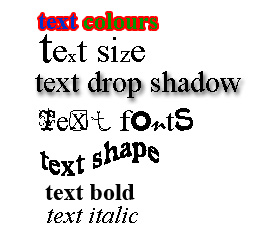
The standard fonts that come with your computer are stored on your computer’s hard drive.
On a PC the fonts folder is under Start/Settings/Control Panel/Fonts
On a Macintosh computer fonts are under Hard drive/Library/Fonts
You can add to your computer’s main library of fonts by downloading free fonts from the Internet. There are hundreds of free fonts sites but here are just a few popular ones.
 |
How to download free fonts from the internet - |
 |
www.1001freefonts.com/ www.urbanfonts.com/ www.free-fonts.com/ simplythebest.net/fonts/ www.searchfreefonts.com/ |
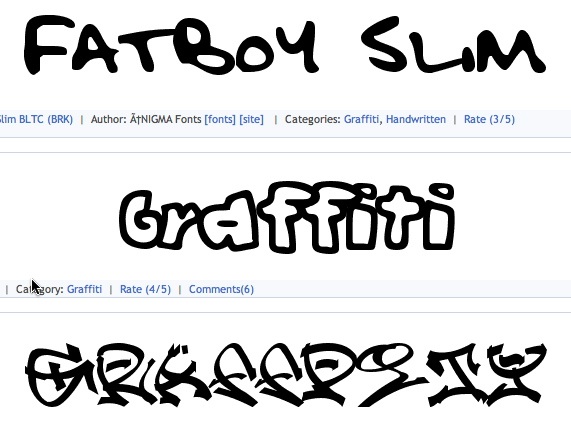 When you download a font, you will first need to unzip the folder. Right click on the folder and Extract. Once the file is unzipped you will need to drag the file into the font library on your computer’s hard drive. Now re-start your computer and the font is ready to use.
When you download a font, you will first need to unzip the folder. Right click on the folder and Extract. Once the file is unzipped you will need to drag the file into the font library on your computer’s hard drive. Now re-start your computer and the font is ready to use.