What is a DVD?
DVD stands for Digital Videodisk or Digital Versatile Disc. It is used mainly for burning video and for storing data files. DVDs can store six times more data than a CDROM.
Why burn a DVD?
Before burning a DVD it is important to know what kind of DVD you would like to burn. In general you will either want to burn your video files in one of two ways, a data DVD or a video DVD.
| Data DVD A data DVD is like a data CDROM but holds up to 4.7GB \(Gigabytes) of information compared to 800 MB. You can burn your videos as data files (such as a .mov or .avi files) This is useful to back up your video files. It is also useful to keep data files in this format so that you can use them later to compress in different formats for sharing on the Internet or portable devices. |
Video DVD A video DVD can be played in DVD players and computers with a DVD drive in them. The information on the video DVD cannot be reused or reedited once in this format. |
To burn a DVD you will need:
 |
|
Many computers come with their own DVD burning software already installed. With most standard burners you can burn a full length DVD which is about 4.7 GBs of data. Macintosh computers come with the free DVD burning software called iDVD which is linked to iMovie. Some examples of PC DVD burning software are Nero, Roxio, and Cyber Power2Go.
If your computer has no DVD burning software you may need to download one of the many free DVD burning softwares available.
All DVD burning software is slightly different. For specific instructions in how to burn a DVD it is best to see the instructions for your chosen software.
For specific instructions in how to burn a DVD using iDVD go to http://www.apple.com/ilife/idvd/
For specific instructions in how to burn a DVD using Nero go to http://www.supermediastore.com/burningdvdtips.html
There are different types of DVD formats on the market. They all have technical differences. You need to be careful when choosing a DVD, as not all DVDs can be burnt on your computer and not all DVDs will play on all televisions, DVD computer drives or DVD players.
Here is more information about the differences between the DVD formats you will need to know.
In general the steps for burning a DVD are:
- Launch the DVD burning software
- Choose the burn video or burn data option
- You may be asked to choose a theme for the look of the DVD
- Add the video and/or photo files to the DVD. It is always best to export your film at full quality (with no compression) and then add this file to your DVD burning software. The DVD burning software will automatically compress the file for you so that it fits onto the storage capacity of the DVD. If using a Macintosh computer you could export your movie as a full quality .mov file. If you are using a PC the most likely export settings would be full quality .avi file
- Choose to make the disc compatible with Mac and PC’s
- Specify whether you want to burn a standard 4:3 or a wide screen (letterboxed) 16:9 format
- Choose a writing speed (8x (11,080kb/sec) is best
- Choose a quality (full or best quality will give you the best results)
- Choose how many copies you want to burn
- Insert a blank DVD and click Burn.
| If you do not have the original files for a video and you want to extract the video data files from a video DVD, you can “rip” or “decode” the VOB files from the video DVD. |  |
There are many free versions of DVD “ripping” software that you can download from the Internet. See our links for examples.
It is not illegal to make a copy of a DVD that contains copyrighted material such as a commercial film so long as you are making an extra copy to back up the original. You must have bought and own the original that you are copying. It is however, illegal to make copies of commercial DVDs and then sell them or give them away.