|
Several jobs require you to edit audio:
|
Editing interviews is about fixing mistakes, and cutting down the words to the main points, so that the story still makes sense but doesn't take too long to tell.
You can really improve an audio interview by taking out the pauses, ums, and mistakes. It makes the interview more interesting and engaging if it is well edited.
Try to focus on the main points that are being said. If the speaker says the same thing two different ways, you can just choose the best one and cut the other.
Add some music at the beginning and end, and during any topic changes, or long pauses. Fade the sound in at the beginning, and fade it out when the talking starts, then you can fade the music in again at the end just before the talking finishes.
To make the sound editing smoother, try recording extra atmos. An atmos track is made up of quiet ambient background sounds. For example if you are filming in the bush ambient sounds might be birds singing, wind in the trees, crickets chirping etc. These sounds can be added into the story when you are editing video. They help to make a scene more realistic, and hide distracting cuts in the audio track.
Record continuously in a quiet location. Approximately 5 minutes is a good amount of atmos to record. Add this track to your sound edit underneath the other sounds in a multitrack edit and see the difference it makes to the final product.
 |
Instructions on how to use the Windows Built in sound recorder |
 |
A great intro to Audacity on TeacherTube |
 |
Lightbox Animation Studio Toolbox - Audacity tutorial (LORN) |
 |
http://audacity.sourceforge.net |
There are many different sound recording and editing programs. The most common free software program is Audacity. Other software programs for editing sound are ProTools, SoundEdit, and SoundForge.
All Windows computers come with a built-in sound recorder that records sounds directly into the computer and saves them as WAV files. It has basic edit functions but can only do single track editing.
Audacity is a multitracking sound editing program. Audacity is freeware. It can be downloaded for free at http://audacity.sourceforge.net/download/
To export as MP3 files you also need the lame encoder

There are many audacity tutorials on the Audacity website, as well as video tutorials on Teacher Tube if you search for Audacity.
Here is an Audacity tutorial from the Australian Flexible Learning Framework Toolbox - Lightbox Animation Studio.
 |
This is a LORN resource. To preview the resource online click here To download the resource click here or on the image |
To view the resource:
-
First you will need to copy the sound.zip file into a new folder and unzip it. Right click on the zip file and choose Extract here.
-
Download the content package player (v1.1.5) [22 KB]. and unzip it in the same folder. Right click on the zip file and choose Extract here.
-
Using Windows Explorer (or your equivalent browser), double-click the file 'start_here.htm'. The file should open in your web browser.