Problems with sound can be very frustrating and can take lots of time to solve. Here are some ideas of how to try to fix some of the common problems you may encounter when working with sound both on the computer and off.

- Check that the microphone is turned on and batteries are charged
- Check that the microphone is plugged in correctly.
If you have a USB microphone make sure it is plugged in. If you have a mini-jack microphone make sure it is plugged in to the pink hole with the microphone icon.
- Check your microphone settings on the computer.
Open the Sound & Audio Devices Properties from the Control panel, or right click the volume icon (above) and click Adjust Audio Properties. Under the Voice tab check that your speakers (Sound playback) and microphone (Sound recording) are correctly selected. Under the Audio tab check that your microphone (Sound recording) is also correctly selected. Click the volume tab under this setting and make sure it is halfway or higher and not muted.
speaker icon |
microphone icon |
volume icon |
If you cannot hear the sound on your computer follow these steps to check the settings:
- Check the speakers are correctly plugged in to the computerIf your computer has external speakers check that the green mini audio jack is plugged into the green hole with speaker icon. Check the speakers are correctly plugged into power and turned on.
- Check the volume is up and not muted
Click on the volume icon on the bottom right of the screen. Click and drag the slider to halfway up or higher. If the box at the bottom is ticked then untick it to unmute.
- Check the Audio Properties
Open the Sound & Audio Devices Properties from the Control panel, or right click the volume icon (above) and click Adjust Audio Properties. Under the Audio tab check that your speakers (Sound playback) and microphone (Sound recording) are correctly selected.
 |
How to check your sound settings on a PC computer How to check your sound settings on a MAC computer Warning: Large files. May take some time to load. |