Capturing video means transferring footage from your video camera to your computer. You will need to use editing software to capture your footage.
Getting ready to captureConnect the camera to the computer using a firewire cable. The small end (4pin) connects to the DV-in/out plug on your camera. The large end (6pin) connects to the computer. Some newer PCs and laptops have a 4pin connection instead of 6pin. If this is the case, you will need a 4pin to 4pin firewire cable.
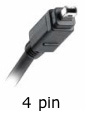

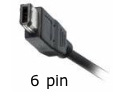
The capturing process will be different depending on the type of camera you have. Check your camera manual for details.
Here are instructions for capturing footage recorded on a mini DV tape:
- Plug the camera’s power supply into the wall and connect it to your camera.
- Insert the mini DV tape that has your footage on it in your camera.
- Connect the camera to your computer using your firewire cable.
- Turn your camera on to VCR (It’s best to use the power pack so you don’t waste batteries).
- Open your image editing software and press capture. For an example of how to capture footage in Windows Movie Maker go to www.microsoft.com/windowsxp/using/moviemaker/default.mspx
- Follow the software's instructions until all your footage is captured.
.
Once you have captured your footage into an editing program, you may also want to import other assets. Assets are things such as image files (photos or graphics), sounds (dialogue, sound effects or music) and animations.
For instructions on how to import assets in Windows Moviemaker go to www.microsoft.com/windowsxp/using/moviemaker/default.mspx