The making part of digital story telling includes recording sound, creating images and then using software to edit the story together.
Watch the demos on how to use Photostory and Powerpoint and check out the other digital storytelling software in the links section.
 |
For slow connections we have cut this section into 4 videos. Click on links below to watch each video seperately or on the icon to the left to watch the whole movie together. |
 |
DIgital story telling links |
 |
Photostory |
This demo shows how to make a digital story with images, text, music and voiceover using Photostory. To watch this you will need Quicktime player installed. |
 |
Another common software used for digital story telling and digital presentations is Powerpoint. There are two demonstrations here to give you an introduction to the Powerpoint software. |
Recording the voiceover
You can record sound directly into most computers however you may want to use an external microphone or an mp3 recorder, or a headset mic to record the sound. It is important to get the best sound possible with the equipment you have available. Your voice recording will determine the pace and feeling of your overall story.
The most important thing is to speak normally with your own voice. Make sure you sound enthusiastic about your story. A story sounds more compelling when someone is actually telling it rather than just reading it from a page. If you have access to audio editing software, remember that you can do different audio takes and mix them together.
Music
Remember that you must have permission to use pre-recorded music tracks. Otherwise try downloading royalty free music from the Internet. Be careful that the music or sound you are using is appropriate to the story and not just a favourite piece of music.
See the sound section on this website for great tips on recording sound, using audacity and linking to royalty free music sites.
There are many types of images you can use to tell your story. You can take your own digital photographs or you can make drawings or artworks to scan. You can also scan old photos or even scan actual objects that relate to your story. If you don’t have a camera or scanner you can also use images from royalty free websites. For tips on taking, editing and resizing photos, see the Images section on this website. Check out our links page for royalty free image sites.

Image dimensions
Most digital story telling software will resize your images for you. However it’s best to keep images at 72dpi and a ratio of 4:3. Try to keep each image file at approximately 250k.
This will help to keep the file size of the overall story low enough to then upload to web sites or portable devices later on. The dimensions for your images should be 720x576 pixels if you want to export your digital story to DVD or TV. If your digital story is for a website then the dimensions for your images should be less that 800x600 pixels.
Editing is the process of putting all your assets together to make the story. The order of the process usually consists of the following steps:
- Setting up a project in your chosen software
- Importing your assets into the project. These are your images and sound recordings
- Inserting the photographs and other images
- Laying down the voiceover and other sounds in the timeline
- Creating transitions between images
- Adding text such as titles and credits
- When you’ve finished editing your story and you’re ready to share it with others it’s time to export it.
There is various software and hardware that you will need to create the story
- You will need software to put the digital story together. This could be freeware such as Photostory, iMovie, Windows Movie Maker or PowerPoint. There is now a website that allows you to create and share your digital story directly on the internet called Digital Story Teller – see our links section for more details. (http://www.digitalstoryteller.org/, http://www.primaryaccess.org/)
- You may also have other licensed software such as Adobe Premiere or Final Cut Pro which can be used to make digital stories
- Optional software may include image-editing software such as Gimp or Photoshop to edit your images.
- Or you may want to use sound editing software such as Audacity