|
Multimedia is the combination of different types of content such as text, images, video, audio, animation and interactivity. Multimedia products are seen on websites, CD-ROMs, DVDs, television, and personal digital devices such as mobile phones and iPods. |
When you begin working in multimedia, you will be working with many different files. It is important to have these files well organized from the beginning. We recommend reading the sections about file management and backing up your files before you begin any projects in Power Up Plus.
If you put your mouse over any of the section headers you will see the pages underneath and you can click on any of these to go directly to a section you are interested in.
Otherwise you can scroll through using the Next and Back buttons to go through each section screen by screen. Each section contains stand-alone information to teach you about different aspects of multimedia. However you can also follow a learning sequence from start to end by clicking on each of the menu tabs going from left to right.
Browser information For best results in viewing this sight we recommend using Firefox 3 or Internet Explorer 7. |
Throughout the site you will see content buttons that will take you to media, further information, activities, or links. Sometimes a button or link will open up in a separate pop-up box or tab in your browser. Once you have viewed the information, simply close it by clicking on the red cross in the top corner of the box to return to the Powerup Plus site.
Listen to an introduction to PowerUp Plus! and read about what each button does below.
| This button will give you an audio summary of the page in English. Click it now | |
| This button will give you an audio summary of the page in Yolngu Matha. Click it now | |
 |
This button will link to video (flash or quicktime). Make sure you have these media players installed on your computer to be able to view the videos. You can download these media players in the Links section. |
 |
This button will link to webpages or documents that will give you more information. |
 |
This button will link to a demonstration of the software being explained. |
 |
This button will link to activities so that you can practice what you are learning. |
 |
This button will link to ideas of how you can use this learning in your own place or community. |