There is nothing worse than trying to find a file that you know is there somewhere but you just can’t find it! When working in multimedia you may end up with dozens of files, so being able to locate them efficiently is very important. Before you start working through this resource you will need to create a good file management system.
The goals of file management are:
- To ensure that you can find any file you are looking for quickly.
- To be able to easily see different versions of the files you have made.
- To be able to see what the file is, without having to open it first.
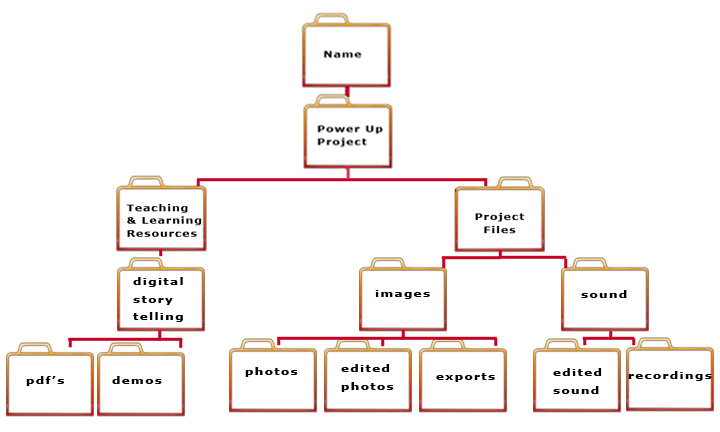
Naming files
- Don’t use spaces in file names
- Always use lower case (no capitals)
- Keep file names to 27 characters or less
- Files should always be contained inside folders.
- Make sure you use simple language to name your folders. Be direct and describe exactly what it is.
- It is best not to save everything to the desktop of your computer as it can become very cluttered and difficult to organize.
- A good habit to get into is filing the file you are working on when you first create it.
- Develop a system that makes sense to you but make sure it is consistent no matter what you are filing.
- Use a hierarchy system. Create a main folder that describes the contents of the files inside the folder and then nest other folders called sub-folders inside the main folder. Examples of sub-folders for multimedia could be a folder for original photographs, one for edited photographs, a folder for video projects, a folder for word docs and a folder for audio.
- Alternatively you may choose to organize your files by the application software you are using. For example you may make a folder for iMovies, one for Audacity, one for Windows Movie maker etc
- You may simply choose to organized folders by the date they were created.
- Saving files to an external hard drive saves space on your computer and can be handy if you are using a shared computer or need to transport your files to someone else. Working off an external drive is a good backup in case your computer hard drive crashes.
- Use dates in the file names when possible. This will help you locate the latest version of a particular file.
- If there is a folder that you use a lot, you can force it to the top of a list by placing a or “aa” at the beginning of the file name and making sure your view is arranged alphabetically.
- Never delete a file unless you are absolutely certain you don’t need it anymore. If in doubt, create a folder called Older files or Backup files, date the files and place store them on an external hard drive.
- Keeping all your working projects in one central place makes setting up and following a regular back up system much easier.